Location of Apache HTTPD error log on Synology DS-213
Posted in

Server configuration is defined at:
/usr/syno/apache/conf/httpd.conf
The error log file is by default located at:
/var/log/httpd-error-user.log

Server configuration is defined at:
/usr/syno/apache/conf/httpd.conf
The error log file is by default located at:
/var/log/httpd-error-user.log
Spotted @ #048 Group Therapy Radio with Above & Beyond
Spotted @ #047 Group Therapy Radio with Above & Beyond
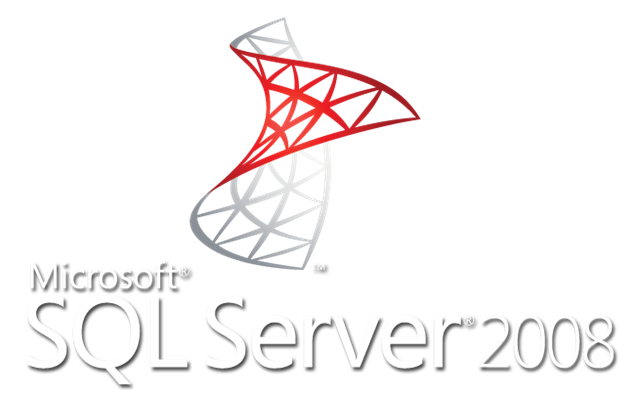

The only way to force IE10 to use the X-UA-Compatible directive, is by using this code:
Source: http://xn--mlform-iua.no/blog/ie10-and-x-ua-compatible

Very interesting article on fixing IE9 issues and Richfaces 3.3.x:
http://ruleoftech.com/2013/patching-richfaces-3-3-3-ajax-js-for-ie9
Spotted @ #039 Group Therapy Radio with Above & Beyond
Spotted @ #038 Group Therapy Radio with Above & Beyond
Spotted @ #031 Group Therapy Radio with Above & Beyond